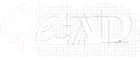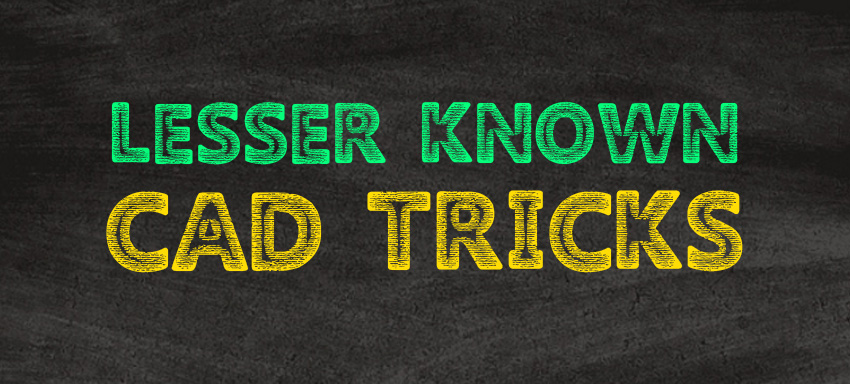
We all need to utilize AutoCAD better, more profitably, and effectively to tackle issues, if any. Today we are sharing a few lesser-known but valuable CAD tips and tricks that will support to you while taking a shot at your next project.
So, here we set up together a list of six CAD tips and tricks you never knew you required. The list contains commands that will spare your time and make your life less demanding as a drafter.
filedia
This one can help settle a super irritating issue if you have ever had your open dialogue box quit opening/disappear. Or, on the other hand, any of your required dialogue boxes, then this tip is your hero.
By setting the “filedia” value to “1” you permit dialogue boxes to open in AutoCAD again, though if it’s set to “0” everything is done through the command line.
overkill
Use “overkill” command to tidy up your drawings, making it more professional. It will go through your whole drawing and erase any duplicate, overlapping lines and 0 value leading to a significantly tidier and proficient drawing. Surprisingly a basic yet so much worthy command.
Oops
“oops,” command will restore the last set of deleted items without fixing any changes you may have made since the last ERASE command. This one unquestionably a specialty command, however, it can be helpful in the event that you watch out for times.
Attempt to utilize it when trying to hatch areas that are occupied by lines/text. You may not require it constantly, yet “oops” will potentially save you from any annoyance, if one of those oops moments arise.
ncopy
This one comes into handy effect if you utilize a lot of external references. “ncopy” allows you to duplicate objects/linework from a settled object into your present drawing.
For example, if you have an “xref” of property lines in the drawing you are working on, you can bring a particular property line into your present drawing by utilizing ncopy command and choosing it from the xref and using 0,0 as the base point and insert point.
Burst
Use “burst” when you have to detonate a block/object, however, need to keep its attributes unscathed thereafter. This command will give you a chance to explode any block without losing the information you have in its properties.
cntrl+R
Ever having a problem choosing a viewport that is inside another viewport? Like when you have a viewport demonstrating your entire drawing and after that, a smaller one in it demonstrates a close-up, it’s practically difficult to double tap and initiate the smaller one, AutoCAD dependably defaults to the bigger viewport!
Let’s solve this problem! Utilize cntrl+r which essentially activate the bigger one and hit cntrl+r to push through your perspectives.
Click here to get the free drafting of your file.